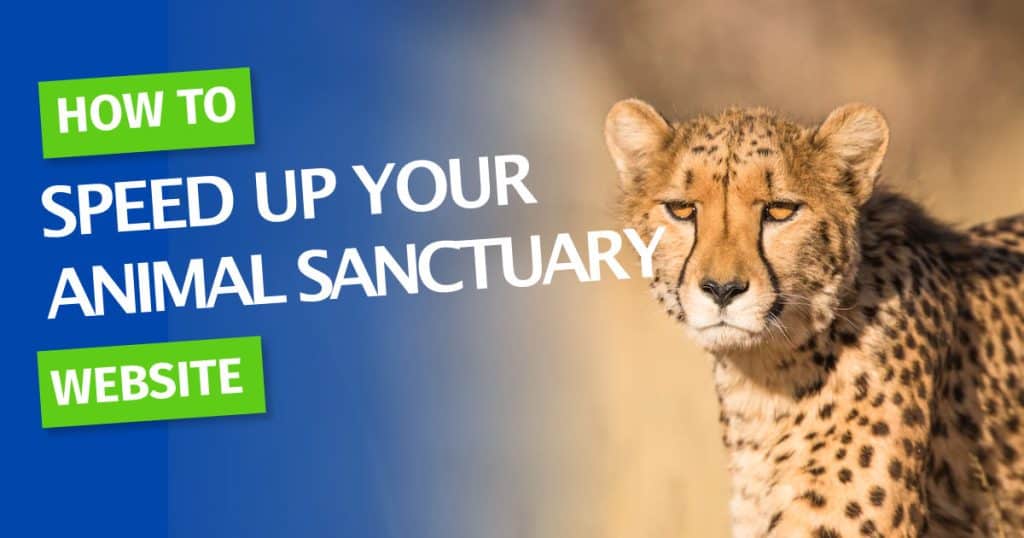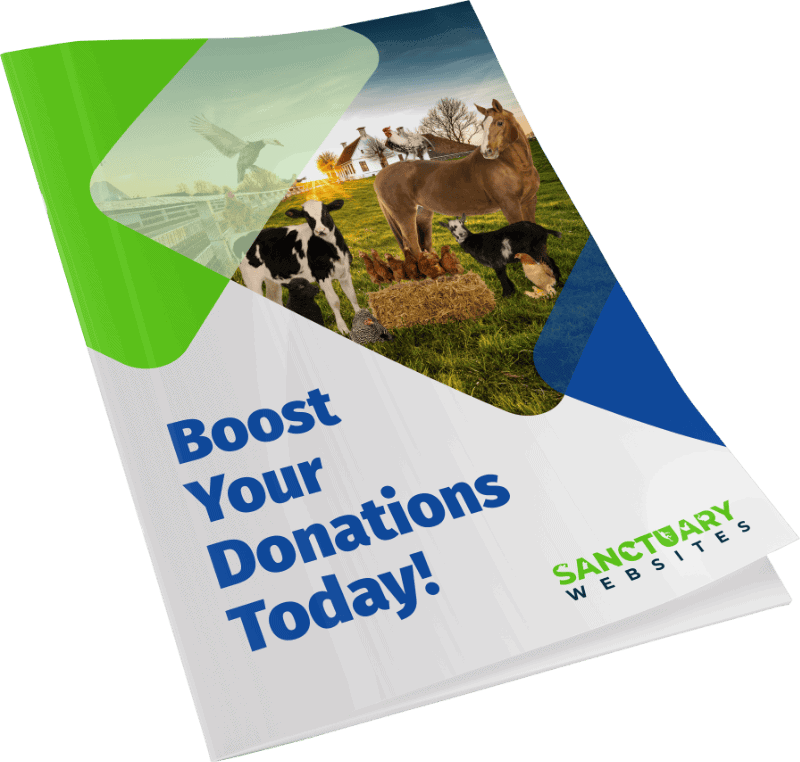We’ve been able to help a number of clients over the years improve their website performance, meaning that visitors aren’t frustrated by slow loading websites and ultimately improving conversions and increasing number of customers.Here are our top 9 tips on how you can speed up your website.
#1 Don’t Skimp on Cheap Hosting
If you’re using a cheap web hosting service, consider upgrading to a company that specialises in WordPress.
You won’t believe the difference in the quality of hosting and the service provided. Hosting providers such as Site Ground, FlyWheel and WP Engine provide excellent support as well as built in tools for optimising your site speed including caching technologies.
If your site has heavy traffic, consider using a dedicated server rather then a shared one (where you share server memory and CPU with hundreds of other sites). This may cost a little extra money, but will provide a much better experience for users visiting your site.
#2 Only Use The Plugins You Need
Everyone loves plugins.
They are awesome for adding all sorts of functionality to your site, but beware they can also slow your server down.
In addition, many free plugins do not follow WordPress coding standards, and often cause conflicts which can actually damage your site and even take it down.
Be careful when you install that extra plugin that promises to solve all your issues! Check that the plugin has been recently maintained and make sure it works with your WordPress version.
If you’ve installed a plugin in the past, but aren’t using it, be sure to disable it or better still remove it.
Irregular used plugins such as backup and import tools can be turned off permanently and only be activated when needed.
#3 Embrace a Caching Solution
If you’re using a premium hosting provider, they will most likely already provide a caching solution as part of your hosting.
Alternatively there are some plugins which are designed to leverage browser caching and configure your Content Delivery Network (CDN), all with the purpose of improving your WordPress site speed and performance.
For example, the W3T caching plugin guarantees up to 10 times faster loading time when configured correctly. Another good caching plugin is WP Super Cache.
#4 Optimize Images
If you’re running a WordPress website, you probably know now that images, particularly stock images, are often large (up to 10MB). However, when these images are uploaded to your web host for your visitors to download this can be disasterous. However, the size can also be reduced quite easily.
Here area few ways to do this:
Choose the correct file type: JPG is best to use when a small file size is more important than maximum quality, whereas PNG is better for logos with a transparent background.
Customise image dimensions: It’s always better to create an image that is already in the correct dimensions rather then force the browser to re-size it which would slow down the visitor experience. It can also reduce the amount of storage on your host . You can adjust image dimensions on Photoshop or other photo editing software such as Snagit.
Compress Image size: You can dramatically reduce the file size of your images without reducing quality with today’s available technologies. One awesome way we do this is to use TinyPng.com. It can also resize JPGs – despite it’s name!
#5 Optimize CSS
Your web browser can only handle so many HTTP requests at a time. When this limit is reached, some files have to wait while others are downloaded, so to overcome this you should ideally merge all of your CSS files into one file only.
This will make the page load much faster, and improve your visitors experience. If you have CSS files which are less than 2KB, then you should inline them instead of making an extra HTTP request.
Try using the AutoOptimize plugin if you’re using WordPress.
#6 Optimise JavaScript
Your browser doesn’t start loading the content until all the Javascript files in the header of the page have been downloaded, so although Javascript creates some really awesome features, it can actually ruin your user’s experience.
To overcome this, the solution is to move Javascript files which are not required during the initial page rendering, to the footer of the page.
This is probably the only tip on this list that does require a bit of PHP knowledge, but it should be considered by your web developer.
#7 Fix 404 Error Pages
It’s interesting to note that 404 errors can actually slow down your website! So you should regularly monitor them using your Google Webmaster tools.
Pay particular attention to images that have been removed and may still have their own dedicated page which has now become a 404 page.
#8 Optimise Your Database
Database optimisation can be done using a WordPress plugin or other similar tools (such as ManageWP or InfiniteWP) to clear unnecessary post revisions and spam comments that take up storage, memory and resources from your database.
Cleaning out these unneeded elements will improve your website’s performance and speed.
If you’d like us to take a look at improving your website performance, drop us a line.